
Modernizing Legal Marketing
This is a new age for legal marketing.We specialize in consulting, automation, and software development for the legal universe.
Thank you
We've received your email. For more information, and to find contact information, check your inbox!
Resources
Tools we use to help our clients maximize their business
Legal Marketing 101
Get the latest on legal marketing, tips & tricks to generate more revenue, and the most useful tech for your firm
| Resource | Type | What does it do? |
|---|---|---|
| 1Password | Time Management | Password manager |
| ActiveCampaign | Email Marketing | Automate client interaction |
| Backblaze | Time Management | Automatic backups |
| BrightLocal | Local SEO | Awesome SEO Software |
| Calendly | Time Management | Scheduling |
| CallRail | Marketing | Track incoming calls |
| Dropbox | Time Management | File storage & sharing |
| Instapage | Marketing | Easy custom landing pages |
| Loom | Time Management | Record screenshare videos |
| Quickbooks | Accounting | General accounting software |
| SetApp | Time Management | Netflix for Mac apps |
| WhatConverts | Marketing | Complete marketing tracking |
| WPEngine | Marketing | Simple Wordpress hosting |
From Rosen Advertising
Legal Marketing 101
Get the latest on legal marketing, tips & tricks to generate more revenue, and the most useful tech for your firm
Email Setup Instructions
Make sure your emails are delivered to their intended recipients by setting up SPF, DKIM, and DMARC
What We Do
Let's take your firm's marketing to the next level

Marketing Automation
Take back your time and
increase your bottom line.Implement automations that improve client experience, reduce back-office hours, and increase intake capacity.
Website Management
Stop hobbling together website management services and bouncing between support agents.Pay one bill, and speak with one provider.
We'll help you put your website on autopilot.
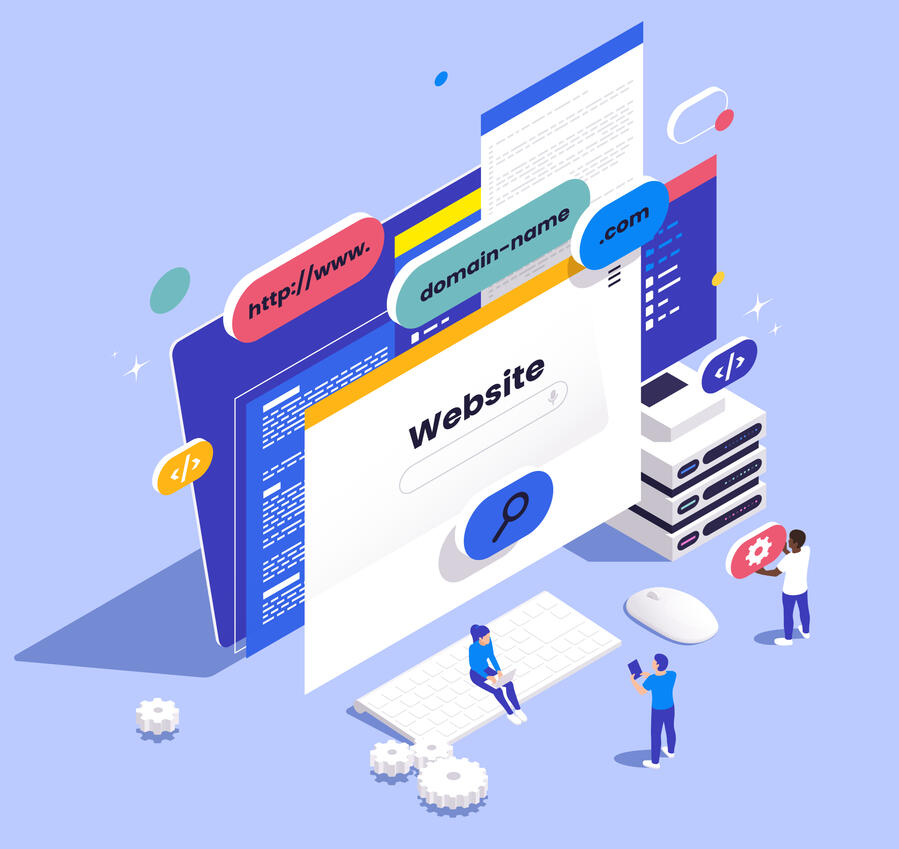
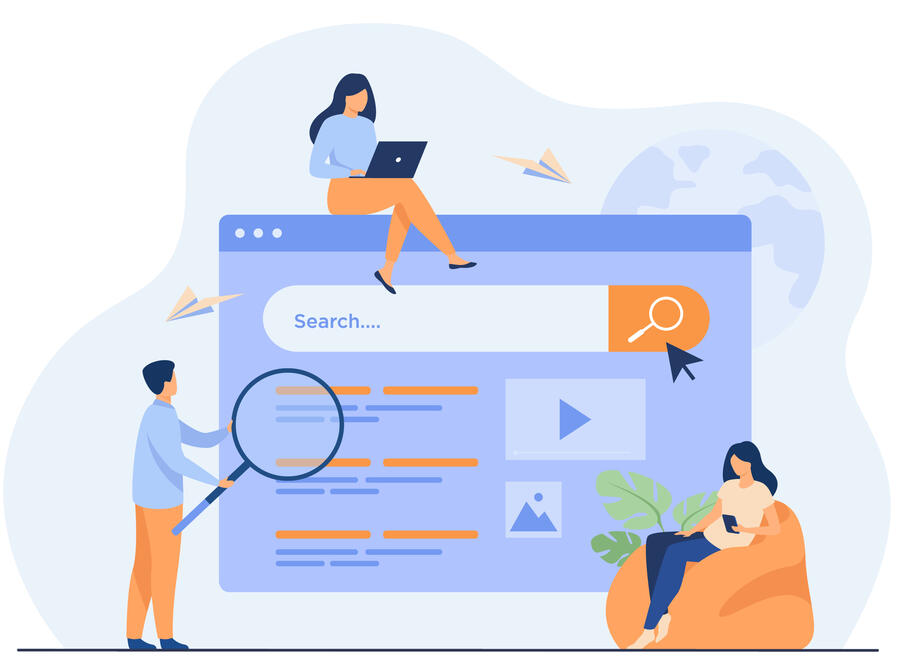
Local SEO
Your clients are looking for you online,
but they can't find you.We'll help you complete your online presence so you rank higher in local searches, and generate more leads.
Paid Advertising & Consulting
Need a helping hand on a campaign, or a top-down view of your firm's marketing?From troubleshooting critical errors to your own outsourced CMO, we've got you covered.

But why should you work with us?
And what do our clients think?
Ready to get started?
Submit your information below, and we'll follow up with you ASAP
What Our Clients Are Saying
I have worked with Toby for five years. During that time, my revenue has doubled, all thanks to Toby. His guidance, knowledge, and wisdom are unmatched. He knows his stuff, and he puts it to work for you. He is seriously the best at what he does.
Dustin McCrary
We so greatly appreciate Toby’s hard work and dedication to our firm over the years. Through thick and thin, Toby was there to back up the good ideas and disagree with the bad ones, and keep our PPC campaigns churning along at the same time. Thank you, Toby!
James Wiesneth
Wiesneth Law
Why Rosen Advertising?
We specialize in online marketing for law firms. From automation to Youtube, we help firms improve client experience, generate more leads, and scale their practices.

Over the past decade, we've focused on marketing primarily for family law firms. We've also maintained a market exclusivity policy for clients that allows us to share what we know between clients to scale your marketing faster, and so we can't go and work for your competitors.Family law is different. Clients have different needs, emotions, and a wider range of personas than in many areas of law, and it’s unfair to expect every marketer to understand every single practice area. By streamlining our focus, we can create cutting-edge solutions for the specific marketing challenges family law firms face.

You'll work directly with me, Toby Rosen, and we'll work together to take your marketing to a new level.Since 2012 I’ve worked with law firms to help ramp up their marketing efforts, fix issues with existing marketing, and maintain those campaigns.
So What's the Game Plan?
Too often, legal marketers don’t address the interactions that need to happen between when someone clicks on an ad, and when they actually become your client. For many types of legal clients, this process is almost never quick or easy — these clients often aren’t ready to engage you right away.We'll help you develop the right systems to generate more leads, nurture potential clients, and start really systemizing your marketing. Let's take your marketing to the next level.
Learn more about our marketing services
Find out what our clients are saying
Ready to get started?
Submit your information below, and we'll follow up with you ASAP
SPF, DKIM, DMARC
Setup Instructions
Add an SPF Record to Your Domain’s DNS Settings1. Understand Your Current Email Setup- Identify all the mail servers and third-party services (like email marketing platforms) that send emails on behalf of your domain. You will need to include these in your SPF record.2. Access Your Domain's DNS Settings- Log in to your domain registrar's website (e.g., GoDaddy, Namecheap, etc.) or your DNS hosting provider (e.g., Cloudflare, Amazon Route 53).
- Navigate to the DNS management section where you can add or edit DNS records.3. Create Your SPF Record- An SPF record is a type of TXT record in DNS.
- A basic SPF record looks like this:
v=spf1 include:_spf.example.com ~all
- v=spf1 indicates that this is an SPF version 1 record.
- include:_spf.example.com specifies the mail servers that are allowed to send email on behalf of your domain. Replace _spf.example.com with the appropriate domain for your email service provider.
- ~all is a qualifier that indicates a soft fail for any servers not listed in the SPF record. Alternatives include -all (hard fail), +all (allow all), and ?all (neutral).4. Add the SPF Record to Your DNS Settings- In the DNS management console, create a new TXT record.
- In the "Name" or "Host" field, enter @ to represent the root domain, or leave it blank depending on your provider’s instructions.
- In the "Value" or "Text" field, enter your SPF record
(e.g., v=spf1 include:_spf.example.com ~all).
- Save your changes.5. Validate Your SPF Record- Use online tools like MXToolbox or the command line (nslookup -type=txt yourdomain.com) to verify that your SPF record is correctly configured.Detailed Steps to Generate DKIM Keys and Add the DKIM Record to DNS Settings1. Generate DKIM Keys- Many email service providers (ESPs) offer built-in tools to generate DKIM keys. Log in to your ESP’s control panel (e.g., Google Workspace, Microsoft 365, Mailchimp).
- Navigate to the email authentication section and find the option to generate a new DKIM key.
- Choose the key length (2048-bit is recommended for stronger security).2. Retrieve the DKIM Public Key- Once generated, your ESP will provide a DKIM selector and the DKIM public key. The selector is a unique identifier for your DKIM key and is used in the DNS record.
- The public key will look something like this:other3. Access Your Domain's DNS Settings- Log in to your domain registrar's website or your DNS hosting provider.
v=DKIM1; k=rsa; p=MIGfMA0GCSqGSIb3DQEBAQUAA4GNADCBiQKBgQD1MxDZXDP2Qex6G
JVx2gkU1F4gqzHUDF4Zo6GuIHjZ7/xXZmXUyzF1kGtXJKclPrkzqja5MEb2p+H+J3hS2K
a4cgoB0f/1OJ5AAFeG8XZmVJhfi1Z0fg/EDBPE+MJ0y4snz59QIDAQAB
- Navigate to the DNS management section.4. Add the DKIM Record to Your DNS Settings- In the DNS management console, create a new TXT record.
- In the "Name" or "Host" field, enter the DKIM selector followed by ._domainkey. For example, if your selector is mail, you would enter mail._domainkey.
- In the "Value" or "Text" field, enter your DKIM public key provided by your ESP, including the v=DKIM1; k=rsa; p= prefix.
- Save your changes.5. Validate Your DKIM Record- Use online tools such as MXToolbox, DKIM Core, or your ESP’s built-in tools to verify that your DKIM record is correctly published and valid.6. Enable DKIM Signing in Your ESP- Go back to your ESP’s control panel and enable DKIM signing for your domain. This tells your ESP to sign outgoing emails with the private key corresponding to the public key you added to DNS.Instructions for Creating a DMARC Policy and Adding It to DNS1. Understand DMARC PoliciesDMARC (Domain-based Message Authentication, Reporting & Conformance) allows domain owners to specify how email receivers should handle emails that fail SPF and DKIM checks. A DMARC policy can be set to:- none: Take no action but report the findings.
- quarantine: Treat the email with suspicion (e.g., send to spam).
- reject: Reject the email outright.2. Create Your DMARC PolicyA basic DMARC record might look like this:otherHere's what each part means:-
v=DMARC1; p=reject; rua=mailto:dmarc-reports@yourdomain.com; ruf=mailto:dmarc-failures@yourdomain.com; fo=1;
v=DMARC1: Specifies the DMARC version.
- p=reject: The policy to apply (none, quarantine, or reject).
- rua=mailto:dmarc-reports@yourdomain.com: Email address to send aggregate reports.
- ruf=mailto:dmarc-failures@yourdomain.com: Email address to send forensic reports (optional).
- fo=1: Forensic options for more detailed failure reports (optional).3. Access Your Domain's DNS SettingsLog in to your domain registrar’s website (e.g., GoDaddy, Namecheap) or DNS hosting provider (e.g., Cloudflare, Amazon Route 53).4. Add the DMARC Record to Your DNS Settings- Navigate to the DNS management section.
- Create a new TXT record.
- In the "Name" or "Host" field, enter _dmarc.
- In the "Value" or "Text" field, enter your DMARC policy (e.g., v=DMARC1; p=reject; rua=mailto:dmarc-reports@yourdomain.com;).
- Save your changes.5. Validate Your DMARC RecordUse online tools such as MXToolbox or Palisade to verify that your DMARC record is correctly published and functioning as intended.
5 WAYS TO CUT PPC COSTS INSTANTLY
If you're frustrated by high PPC costs and weak results, this guide is for you. Learn the exact steps to take control of your ad account, eliminate waste, and start seeing better performance—without increasing your spend.
This free guide reveals fast, practical strategies tailored for small law firms to lower ad spend and boost ROI—without relying on agencies or complex tools.
With over a decade of hands-on PPC experience, my free e-book breaks down the most common cost-draining mistakes and shows you how to fix them fast. No fluff, no jargon—just clear, actionable advice you can use today.
Download Your Free E-Book
If you're frustrated by high PPC costs and weak results, this guide is for you.Enter your information below, and I'll send the e-book straight to your inbox.



